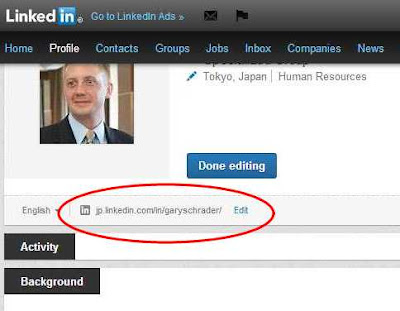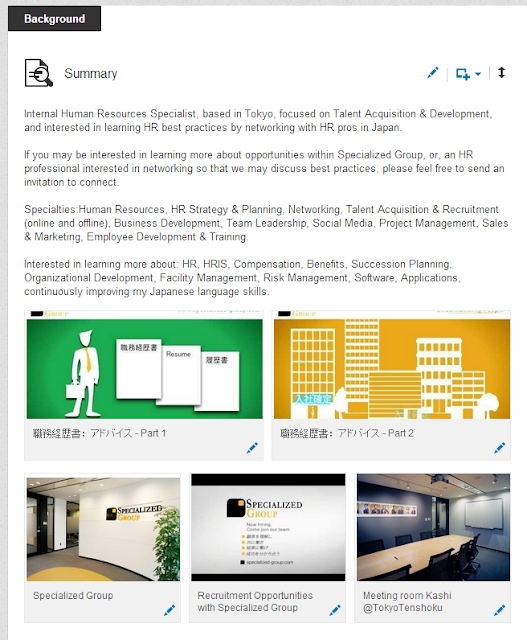Your LinkedIn profile can be used as a brochure that creates your professional brand.
Whether you are in sales, recruitment, back office, or the head of a company, your LinkedIn profile can help connect you with people that you would have never met otherwise. Like anything else, the level of output that you receive from LinkedIn will be determined by the effort you put into building your profile, sourcing leads for networking, taking your time to humanize and develop interactions, and further culturing those relationships by creating interactive talent communities by using the group functionality.
For this posting, I want to focus on the first step, which is creating a profile that will "work" for you.
LinkedIn is constantly building upon their training and distributing presentations on Slideshare. You can access their company Slideshare page for updates via: http://www.slideshare.net/linkedin
Some Quick Tips they provide are:
However, I am going to break down the whole profile (as of May 2013) and provide some more comprehensive tips from here...
Assuming that you have already created a LinkedIn profile before reading this, I will explain things as if you are editing your current profile.
From the homepage, first select "Profile" and then "Edit Profile".
Once you come to your editable profile, you will see that there are many sections which include:
- Photo
- Name
- Position/Title
- Location & Industry
- Public URL
- Contact Details
- Summary
- Experience
- Skills & Expertise
- Other
Photo:
Most visitors connect with profiles visually and the portrait you select can become your brand image for them. This being said, it is important that you present yourself correctly.
The portrait that you select should be professional. Your face should appear clearly in the photo with the top being slightly above your head, down to at least your sternum, but no lower than your waist. Ideally, you should be wearing either a suit or business casual in the picture. Full body shots take away from your visibility.
Photos that are older than 3yrs will not portray you correctly and might appear dated. Keep things fresh and up to date.
In addition to this, LinkedIn provides specific file types and size requirements to help users:
http://help.linkedin.com/app/answers/detail/a_id/1615
- You can upload JPG, GIF or PNG files.
- File size - 4MB maximum.
- Pixel size: 200 x 200 minimum and 500 x 500 maximum.
- Your photo should be square
Name:
Very simple and straightforward, but one point to mention is that, if you are multilingual, you can create separate versions of your profile. It may not appear well when mixing two language versions of your name. For example, if creating separate English & Japanese profiles, adding the katakana version of your name on your English profile will appear as jumbled text when viewed by users without Japanese enabled on their computers since the text is binary.
*This general rule of keeping languages separate connects with all other portions of your profile for the rest of this posting.
Position/Title:
This will appear just under your name and allows a short tagline for yourself.
It may be best to review the text that other people in your company with similar roles are using. If that is not helpful, then perhaps using your business card will do the trick. After all, you will be handing out your card to people you meet in person, and your LinkedIn profile is great as a follow up support for them to refer to later.
Location & Industry:
Both of these points are often used in searches, so choose carefully and try your best to be accurate. If you are a recruiter that specializes in a particular function (HR, Finance, IT, Marketing, etc.), it should be OK to choose that function, but that can also be subjective.
Custom Public URL:
You can customize your URL so that it is shorter and more closely identifiable (and search relevant) to YOU. If you customize, be sure to keep it professional and I strongly suggest using a variation of your name.
Contact Details:
On your profile, you can include contacts for:
- Phone
- Address
- IM
- Website(s)
It will open and can appear like this:
One great functionality within LinkedIn is that you can associate multiple email accounts and select which will be the one that people can see and/or which inbox messages will appear.
If you are using LinkedIn most often at work, I suggest making that your primary account & adding a personal account as the secondary. If you need to remove the work account later, it can be done easily in your settings.
This is what connections will be able to see for prompting contact, so be sure to keep the content professional. For example, if you have an email / IM / etc address like "cutesyrainbowbubbles@aol.com", perhaps you may want to create a new address for business use and/or rely on your work account.
When adding the office address, I find it useful to include the link to our company access map. Perhaps one day LinkedIn will work something out with Google to use their maps better, but for now, this is how I do it (as you can see in the image above):
Specialized Group Ebisu Office
7F KDX Ebisu Bldg, 4-3-8 Ebisu, Shibuya-ku, Tokyo 150-0013
東京都渋谷区恵比寿4-3-8 KDX恵比寿ビル7階
http://www.specialized-group.com/en/PopupContact.aspx
If you are going to add a Twitter address, it is possible to add multiple accounts. I am not sure what the maximum is, but I have 4 added at the moment that include my personal, professional networking, company1 (Tokyo) and company2 (Singapore).
When adding websites, you can include up to 3. I suggest always selecting the "Other" option since it allows you to use free text that helps explain things for users and also gives a better brand image too. For example, I added our company home page, a company about.me page (best for using as a social media depot center that allows users to "shop" for how they want to connect), and our company careers page.
Summary:
Writing a brief summary is very useful for several reasons:
If you have useful images, videos, brochures, or any other form of media or document that you would like to display, adding them to your profile is very easy & will gain the attention of visitors.
Using the square tab that has a plus sign on it, you can choose to add the file directly from your computer or can use a link that includes the media you are looking to display on your profile.
This is an example of how I have done it for my own profile:
To better explain what links you can use, LinkedIn's Help Center includes an outline of what sites are supported: http://help.linkedin.com/app/answers/detail/a_id/34327
After adding your media's link or file, you can include a text description that will appear when visitors click the media. This provides another opportunity to explain & brand with more keywords to build into your profile.
For my profile, I have added links to my company's YouTube (videos) & Pinterest (images) pages with the media that I wanted to add to my LinkedIn profile.
Experience:
Outlining your experience on LinkedIn should be pretty straightforward, but small mistakes can make your profile a little confusing for visitors.
Following the same format that you would use for your resume is the best approach.
First, select "Add a Position" and begin from the oldest position that you will be listing onto your profile, ending with your most recent position.
This is what you will see:
While adding each position, be sure to select the correct company name from the drop-down list that suddenly appears as you type. Please make certain that you assign the correct LinkedIn company page to the role listed on your profile. If done correctly, there will be links connecting to your company page & the company logos for each position listed. If not done correctly, the wrong company will be listed on your profile.
Do the same for location, and for each language if you have multilingual profiles.
If you have changed your role within the same company in the past, you should mention your last title and outline promotions and internal mobility within the Description. LinkedIn provides help with some ideas in their blog under - Position Descriptions
Please keep in mind adding too many positions for the same employer may create confusion, and may make you appear as a job-hopper in some markets - especially so in Japan.
If you have changed your role with your current employer, I suggest adding each role that you have had with a short description, with the time that you had spent in each role, but the most recent role should have your actual starting date with an explanation of dates within the description. This seems to be the most clear method for demonstrating this point that also shows your length of employment correctly from the beginning.
Skills & Expertise:
Now that others can endorse you for your skills, which allows them to add skills for you and often are inaccurate, it may be best for you to begin to add as many real skills or areas of expertise that you can think of, preemptively, before you need to delete what others are adding to your profile.
This section is also good for having yourself placed into activity feeds and might edify you to networks that are outside of your normal range.
Here is how mine appears:
Other:
All of the following are great for you to add into your profile since extra content confirms details for visitors & allows your profile to be more easily found by people similar to yourself.
Education: Here you can list all levels of education. It would be best to stay from undergraduate and above. You can also add media, similar to what can be done in the Summary and Experience sections.
Languages: In this field, you can input both a language with level of fluency. It is best to stay honest and accurate.
Projects: This allows you to demo and explain any projects that you may have been a part of, and, it allows you to add the people that teamed with you as well.
Volunteer Experience & Causes: here you can include "Causes you care about" & "Organizations you support".
Additional Honors & Awards: This provides an opportunity to showcase your successes.
Additional Info: Here, you can include Interests (which links to searches), Personal Details, and Advice for contacting "You", which allows others to know how they can best reach you.
Additional Organizations: If you are involved with any networking groups, etc, you can add them onto your profile to draw some more attention to them.
Certifications, Publications, Test Scores, Courses, and Patents all seem relatively self-explanatory.
When adding the office address, I find it useful to include the link to our company access map. Perhaps one day LinkedIn will work something out with Google to use their maps better, but for now, this is how I do it (as you can see in the image above):
Specialized Group Ebisu Office
7F KDX Ebisu Bldg, 4-3-8 Ebisu, Shibuya-ku, Tokyo 150-0013
東京都渋谷区恵比寿4-3-8 KDX恵比寿ビル7階
http://www.specialized-group.com/en/PopupContact.aspx
If you are going to add a Twitter address, it is possible to add multiple accounts. I am not sure what the maximum is, but I have 4 added at the moment that include my personal, professional networking, company1 (Tokyo) and company2 (Singapore).
When adding websites, you can include up to 3. I suggest always selecting the "Other" option since it allows you to use free text that helps explain things for users and also gives a better brand image too. For example, I added our company home page, a company about.me page (best for using as a social media depot center that allows users to "shop" for how they want to connect), and our company careers page.
Summary:
Writing a brief summary is very useful for several reasons:
- Allows visitors to see & understand you better before diving into your professional experience to develop their own, potentially wrong, insights about you.
- Provides an opportunity to be found better in searches, since the summary should naturally have many keywords that are related to your career - leading like-minded people to gravitate to you.
- Just recently, LinkedIn has updated profiles with new functionality that allows users to quickly and easily add media content through links.
- I explain this in a previous posting: "Using Visually Enhanced LinkedIn Profiles for both Talent Acquisition and Job Search"
Your summary allows you to write about yourself, naturally, but it may also be a good idea to review your coworkers' profiles to see if there is some level of uniformity that you can adhere to.
If you are an employer/policy maker, I do not recommend creating a uniform corporate version of summaries, as I believe from what I have seen that type of branding exercise can create a negative effect overall. General guidelines can help, but autonomy and creativity seem to connect far better with the organic nature of LinkedIn and social media in general.
If you have useful images, videos, brochures, or any other form of media or document that you would like to display, adding them to your profile is very easy & will gain the attention of visitors.
Using the square tab that has a plus sign on it, you can choose to add the file directly from your computer or can use a link that includes the media you are looking to display on your profile.
This is an example of how I have done it for my own profile:
To better explain what links you can use, LinkedIn's Help Center includes an outline of what sites are supported: http://help.linkedin.com/app/answers/detail/a_id/34327
After adding your media's link or file, you can include a text description that will appear when visitors click the media. This provides another opportunity to explain & brand with more keywords to build into your profile.
For my profile, I have added links to my company's YouTube (videos) & Pinterest (images) pages with the media that I wanted to add to my LinkedIn profile.
Experience:
Outlining your experience on LinkedIn should be pretty straightforward, but small mistakes can make your profile a little confusing for visitors.
Following the same format that you would use for your resume is the best approach.
First, select "Add a Position" and begin from the oldest position that you will be listing onto your profile, ending with your most recent position.
This is what you will see:
While adding each position, be sure to select the correct company name from the drop-down list that suddenly appears as you type. Please make certain that you assign the correct LinkedIn company page to the role listed on your profile. If done correctly, there will be links connecting to your company page & the company logos for each position listed. If not done correctly, the wrong company will be listed on your profile.
Do the same for location, and for each language if you have multilingual profiles.
If you have changed your role within the same company in the past, you should mention your last title and outline promotions and internal mobility within the Description. LinkedIn provides help with some ideas in their blog under - Position Descriptions
Please keep in mind adding too many positions for the same employer may create confusion, and may make you appear as a job-hopper in some markets - especially so in Japan.
If you have changed your role with your current employer, I suggest adding each role that you have had with a short description, with the time that you had spent in each role, but the most recent role should have your actual starting date with an explanation of dates within the description. This seems to be the most clear method for demonstrating this point that also shows your length of employment correctly from the beginning.
Skills & Expertise:
Now that others can endorse you for your skills, which allows them to add skills for you and often are inaccurate, it may be best for you to begin to add as many real skills or areas of expertise that you can think of, preemptively, before you need to delete what others are adding to your profile.
This section is also good for having yourself placed into activity feeds and might edify you to networks that are outside of your normal range.
Here is how mine appears:
Other:
All of the following are great for you to add into your profile since extra content confirms details for visitors & allows your profile to be more easily found by people similar to yourself.
Education: Here you can list all levels of education. It would be best to stay from undergraduate and above. You can also add media, similar to what can be done in the Summary and Experience sections.
Languages: In this field, you can input both a language with level of fluency. It is best to stay honest and accurate.
Projects: This allows you to demo and explain any projects that you may have been a part of, and, it allows you to add the people that teamed with you as well.
Volunteer Experience & Causes: here you can include "Causes you care about" & "Organizations you support".
Additional Honors & Awards: This provides an opportunity to showcase your successes.
Additional Info: Here, you can include Interests (which links to searches), Personal Details, and Advice for contacting "You", which allows others to know how they can best reach you.
Additional Organizations: If you are involved with any networking groups, etc, you can add them onto your profile to draw some more attention to them.
Certifications, Publications, Test Scores, Courses, and Patents all seem relatively self-explanatory.