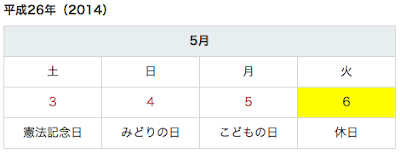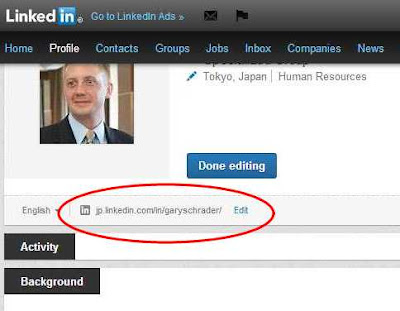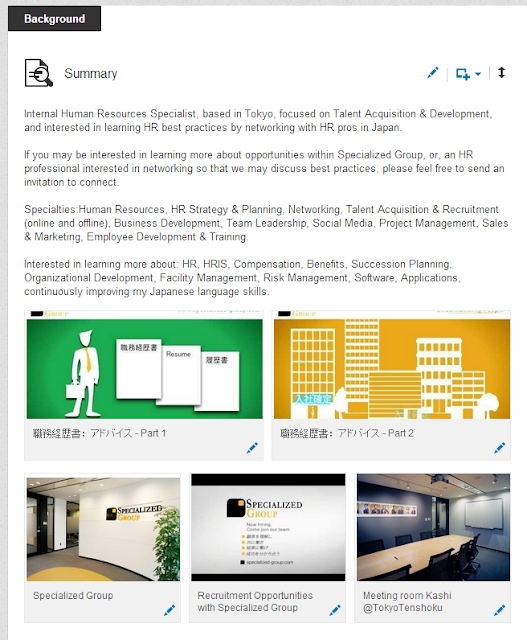This presentation was created from a discussion in a LinkedIn Group called
HR Japan Roundtable
between Charles Pribyl and James Santagata, which took place during September 2013.
Here is the link to the discussion: http://goo.gl/WTqWdX
Created with Haiku Deck, the free presentation app for iPad
A huge thank you to both James & Charles for your contribution to our group that made this possible - thank you!
Charles Pribyl: CEO, J-PMC Consulting/PMI International
Twitter: @cbpribyl
Website: http://www.j-pmc.com/
James Santagata
(Interview Coach | Career Development & Acceleration Coach | Leadership Development)
Principal Consultant, Career Overdrive!
Twitter: @CareerOverDrive
Website: http://www.careeroverdrive.com/
Tuesday, October 15, 2013
Thursday, June 13, 2013
Applying for a Working Visa in Japan
For companies looking to hire foreign staff from overseas to work Japan, the application process for a working visa is simple.
As long as the employer knows the basics outlined by the Ministry of Foreign Affairs (MOFA), and are diligent with the paperwork from the beginning, the process should move quickly with ease.
Most applications for working visas will be for the "Specialist in Humanities/International Services" which covers most functions within any organization. The Humanities visa does not include Japan-certified Legal/Accounting professionals & Engineers, which have their own specified categories.
The processes for all three of the visas just mentioned are basically the same. The only difference being one additional certification is required for those applying for the Legal/Accounting professionals & Engineers visas.
Before submitting the visa application for the employee, be sure to gather all of the correct documentation required. This is crucial since any error with the submitted paperwork will drastically increase the time needed to successfully attain the visa.
Gathering the documentation should be the responsibility of the applicant, but employers can manage the process directly as well. To help them by providing a checklist, MOFA outlines the documentation needed as the following:
Not sure why the website does not mention this, but it is essential to also have:
Once all of the documentation has been gathered and the submission process has begun, the process usually takes 3-6 weeks to finish. In some rare cases, it can take up to 3 months, but out of at least 100 instances, I have never seen that happen.
Whomever had placed the application will receive a notification in the mail, letting them know that the visa can be picked up along with some additional documentation as proof.
If the employee is overseas and the company has applied on their behalf, they will need to mail the documents along with the notification so that they can go to the nearest embassy and get the visa.
If the employee is in Japan, they will need to provide the employer with their passport so that the employer can send the person who had turned in the application to have it finalized.
As long as the employer knows the basics outlined by the Ministry of Foreign Affairs (MOFA), and are diligent with the paperwork from the beginning, the process should move quickly with ease.
Most applications for working visas will be for the "Specialist in Humanities/International Services" which covers most functions within any organization. The Humanities visa does not include Japan-certified Legal/Accounting professionals & Engineers, which have their own specified categories.
The processes for all three of the visas just mentioned are basically the same. The only difference being one additional certification is required for those applying for the Legal/Accounting professionals & Engineers visas.
Before submitting the visa application for the employee, be sure to gather all of the correct documentation required. This is crucial since any error with the submitted paperwork will drastically increase the time needed to successfully attain the visa.
Gathering the documentation should be the responsibility of the applicant, but employers can manage the process directly as well. To help them by providing a checklist, MOFA outlines the documentation needed as the following:
- Passport
- One visa application form (nationals of Russia or NIS countries need to submit two visa application forms)
- One 3cm x 4cm profile picture (nationals of Russia or NIS countries need to submit two photographs)
- Certificate of Eligibility (Application info) - the original and one copy
Chinese nationals have additional requirements:
- Copy of the Chinese Family Register
- Temporary Residence Permit or Residence Certificate (If the applicant does not have a family register within the region under the jurisdiction of the embassy or consulate where the application will be made)
Some other nationals have additional requirements, though not specified:
* Depending on the nationality of the applicant, other documents may be necessary in addition to the above. For details please refer to the web site of your embassy or consulate.
Not sure why the website does not mention this, but it is essential to also have:
- Original college diploma - MUST be the original copy.
- Updated resume with full working experience
- Tokiboto-hon
- Annual Tax Return
- Withholding tax form
- Company details, for example; print out of company website & brochure(s)
- Return Envelope (helps if it is branded) with a 380yen stamp (as of Oct 2013)
Once all of the documentation has been gathered and the submission process has begun, the process usually takes 3-6 weeks to finish. In some rare cases, it can take up to 3 months, but out of at least 100 instances, I have never seen that happen.
Whomever had placed the application will receive a notification in the mail, letting them know that the visa can be picked up along with some additional documentation as proof.
If the employee is overseas and the company has applied on their behalf, they will need to mail the documents along with the notification so that they can go to the nearest embassy and get the visa.
If the employee is in Japan, they will need to provide the employer with their passport so that the employer can send the person who had turned in the application to have it finalized.
Wednesday, June 12, 2013
National Holidays in Japan
 |
| http://www8.cao.go.jp/chosei/shukujitsu/gaiyou.html |
http://www8.cao.go.jp/chosei/shukujitsu/gaiyou.html
The translation of national holidays are:
元日 - Ganjitsu - New Year's Day
成人の日 - Seijin'nohi - Coming of Age Day
建国記念の日 - Kenkokukinen'nohi - Foundation Day
春分の日 - Shunbun no hi - Vernal Equinox Day
昭和の日 - Shōwanohi - Showa Day
憲法記念日 - Kenpōkinenbi - Constitution Day
みどりの日 - Midorinohi - Greenery (nature) Day
こどもの日 - Kodomonohi - Children's Day
海の日 - Uminohi - Marine Day
敬老の日 - Keirōnohi - Respect for the Elderly Day
秋分の日 - Shūbun'nohi - Autumnal Equinox Day
体育の日 - Taiikunohi - Health & Sports Day
文化の日 - Bunkanohi - Culture Day
勤労感謝の日 - Kinrōkanshanohi - Labor Thanksgiving Day
天皇誕生日 - Ten'nōtanjōbi - Emperor's Birthday
The national holidays for both 2013 & 2014, are:
Tuesday, June 11, 2013
Starting a LinkedIn Premium Account
One of the biggest obstacles for getting started with a LinkedIn Premium account is not knowing what lies ahead and/or how you can manage the accounts as an organization.
It becomes a little complicated since individual users need to manage their own personal accounts and often need to pay upfront/expense with their own credit card, then print/turn in the invoices per month.
Don't worry - LinkedIn makes it very easy to sign up, track payments, and print monthly invoices.
First, access settings at the top right of your page when you
sign in – A drop-down will appear when you hover over your name.
Once you are in your setting, look for the Upgrade link.
The next screen will present several account options for you to choose from. Choose which service best matches what you require based on a monthly or annual subscription.
If you are responsible for turning in monthly invoices, then the monthly subscription is likely a better option.
From here, you will need to input your card information into the form and place the order:
After you have finished your order, you will be prompted to a
receipt that you can save/print for yourself & that receipt is most likely what you
will be turning in with your expenses.
You can check/manage your account any time by accessing your
settings again & selecting “Manage Billing Information”:
You can upload receipts whenever you need them by selecting
“View purchase history”:
It will take you to your billing history which you can select
and print individual invoices:
Sunday, June 9, 2013
LinkedIn Talent Finder Premium Accounts
All of the following videos can be found on LinkedIn's YouTube Channel
Introduction
Once you have signed up for the premium upgrade to Talent Finder on LinkedIn, you can then gain access to the following video tutorials from the drop down "Account & Settings" at the top-right of the page.
In Account & Settings, you will see "Account Tutorials"
Profile Analytics
The first benefit explained is the ability for users to access deeper insights into who is viewing your profile, how they are finding you based on the keywords listed on your profile, and identifying what type of candidate market you are successfully reaching.
LinkedIn apparently did not add the video to its YouTube page, so I needed to use non-official video to help explain things a bit better.
Added Search Options & Improved Results
Depending on which level of premium search you choose, more search options will become available to you. For example, the Talent Basic option adds, Groups, Seniority Level, Interested In (type of contact the are open to receiving), Company Size, & Fortune (50, 100, etc.).
From what I have seen in my searches after adding this service, profiles that are not within 3 degrees of my network often appear in the results.
Inmail
This is one of the most quantifiable benefits of upgrading to a premium account. Some of the most important points about inmail are excluded from the following video, so I will outline the number available per service level, per month.
- Talent Basic = 10
- Talent Finder = 25
- Talent Pro = 50
Unused inmail can be carried over up to 3x the monthly allotment, for example, 30 for Basic.
Unread or inmails that have not been responded to within 7 days will be refunded.
Notifications
By saving searches, users have the option to be notified regarding new accounts that are created that meet that search's criteria. Doing this has obvious benefits for recruiters and is an invaluable service provided with the premium account.
Profile Organizer
My personal favorite function that is added with premium accounts is the ability to better organize profiles, connected or not. Recruiters can create a limited number of files, depending on service level (Basic/25, Finder/50, Pro/100 or unlimited) that categorize profiles by function or company.
Using this function has been exceptionally helpful for me in my sourcing efforts via LinkedIn and I highly recommend it to those that are serious about using LinkedIn.
Introduction
Once you have signed up for the premium upgrade to Talent Finder on LinkedIn, you can then gain access to the following video tutorials from the drop down "Account & Settings" at the top-right of the page.
In Account & Settings, you will see "Account Tutorials"
Profile Analytics
The first benefit explained is the ability for users to access deeper insights into who is viewing your profile, how they are finding you based on the keywords listed on your profile, and identifying what type of candidate market you are successfully reaching.
LinkedIn apparently did not add the video to its YouTube page, so I needed to use non-official video to help explain things a bit better.
Added Search Options & Improved Results
Depending on which level of premium search you choose, more search options will become available to you. For example, the Talent Basic option adds, Groups, Seniority Level, Interested In (type of contact the are open to receiving), Company Size, & Fortune (50, 100, etc.).
From what I have seen in my searches after adding this service, profiles that are not within 3 degrees of my network often appear in the results.
Inmail
This is one of the most quantifiable benefits of upgrading to a premium account. Some of the most important points about inmail are excluded from the following video, so I will outline the number available per service level, per month.
- Talent Basic = 10
- Talent Finder = 25
- Talent Pro = 50
Unused inmail can be carried over up to 3x the monthly allotment, for example, 30 for Basic.
Unread or inmails that have not been responded to within 7 days will be refunded.
Notifications
By saving searches, users have the option to be notified regarding new accounts that are created that meet that search's criteria. Doing this has obvious benefits for recruiters and is an invaluable service provided with the premium account.
Profile Organizer
My personal favorite function that is added with premium accounts is the ability to better organize profiles, connected or not. Recruiters can create a limited number of files, depending on service level (Basic/25, Finder/50, Pro/100 or unlimited) that categorize profiles by function or company.
Using this function has been exceptionally helpful for me in my sourcing efforts via LinkedIn and I highly recommend it to those that are serious about using LinkedIn.
Labels:
Candidate Search,
Inmail,
LinkedIn,
Recruitment,
Sourcing,
Talent Acquisition,
リンクトイン,
中途採用,
人事,
人材,
採用,
転職
Friday, June 7, 2013
Japanese Payroll Translation and Explanation
For many foreign staff in Japan (and even for many Japanese as well), the payroll system can sometimes be a mystery that they forfeit trying to understand.
After seeing this for years I thought this following post, which I intend to revisit and update periodically, could help serve as a quick guide for those trying to better understand their payroll.
In order to help those looking to decipher their payroll slip(s), and once translated, better understand how they apply to gross & net income, etc., I thought it might be best to begin with translations & later update this post with deeper explanations of some of the Keywords below.
Payroll Keywords:
勤怠他 - Kintai-ta - Attendance
出勤日数 - Shukkin-nissū - Work Day
出勤時間 - Shukkin-jikan - Working Hours
支給 - Shikyū - Earnings/Payments
支給合計 - Shikyū gōkei - Gross Earnings
基本給 - Kihonkyū - Base Salary
Salary Adj - Salary Adjustment (duh)
賞与 - Shōyo - Bonus/Commission
通勤手当 - Tsūkin-teate - Commutation Allowance
課税支給合計 - Kazei shikyū gōkei - Taxable Income
非税支給合計 - Hi zei shikyū gōkei - Non-Taxable Income
控除 - Kōjo - Deductions
厚生年金 - Kōsei nenkin - Pension
健康保険料 - Kenkōhoken-ryō - Health Insurance
介護保険料 - Kaigo hoken-ryō - Long-Term Care Insurance
厚生年金保険 - Kōsei nenkin hoken - Pension Insurance
雇用保険料 - Koyō hoken-ryō - Labor Insurance
社会保険料計 - Shakai hoken-ryō-kei - Total Social Insurance
所得税 - Shotoku-zei - Income Tax
調整額 - Chōsei-gaku - Adjustments
年末調整還付 - Nenmatsu chōsei kanpu - Year-end Adjustments (Refund)
年末調整徴収 - Nenmatsu chōsei chōshū - Year-end Adjustments (Collections)
住民税 - Jūminzei - Residence Tax
社宅家賃 - Shataku-yachin - Rent
社保控除合計 - Shaho kōjo gōkei - Total Company Insurance
社員貸付金 - Shain kashitsuke-kin - Loan Repayment
社宅家賃 - Shataku yachin - Rent Payment
扶養人数 - Fuyō ninzū - Number of Dependents
総支給金額 - Sō shikyū kingaku - Grand Total
控除合計額 - Kōjo gōkei-gaku - Deduction Total
差引支給額 - Sashihiki shikyū-gaku - Net Earnings
銀行振込額 - Ginkō furikomi-gaku - Amount Transfered to Bank
税額表 - Zeigaku-hyō - Tax Table
健保標準報酬 - Kenpo hyōjun hōshū - Health Insurance Average
厚年標準報酬 - Atsu-nen hyōjun hōshū - Pension Average
Ministry of Health, Labour, & Welfare (MHLW)
Japanese: http://www.mhlw.go.jp/
English: http://www.mhlw.go.jp/english/
YouTube Channel: http://www.youtube.com/user/MHLWchannel?feature=watch
Video - Introduction to the Japanese Pension Service / 日本年金機構のご紹介
http://www.youtube.com/watch?v=2nhszcTSuTk
Characteristics of Japan’s social security system
http://www.mhlw.go.jp/english/social_security/dl/social_security6-a.pdf
1. Coverage of all citizens’ pension, medical care and long-term care (universal health insurance and pension systems)
- Pension, medical care and long-term care systems, which constitute the majority of social security benefits, are operated using a social insurance scheme.
- Pension system ensures pensions supporting the base of old-age life.
- Health insurance system gives every citizen an opportunity to receive medical service anywhere, any time with a health insurance card.
- Long-term care insurance system guarantees care needed to ensure independent life for people even in
conditions requiring long-term care due to aging.
2 Financial management by combining “insurance contribution” and “taxes,” using public funds for the social insurance scheme
- Social security heavily depends on insurance contribution; it is funded about 60% by insurance contribution, about 30% by public expenditure, and about 10% by asset income.
3 Two-fold system: one for “salaried workers” and another for “self-employed”
- The system consists of occupational insurance (Health Insurance, Employees’ Pension) for salaried workers (employees) and insurance (National Health Insurance, National Pension) for the self-employed, including
farmers and the elderly
4. Division and coordination of roles and responsibilities among
the national, prefectural and municipal governments
- Among social security systems, pension systems are mainly operated by the national government, health care
systems by prefectural governments, and welfare systems by municipal governments.
- Private organizations play key roles in medical and welfare services.
1 すべての国民の年金、医療、介護をカバー(国民皆保険・皆年金体制)
・ 社会保障給付の大宗を占める年金・医療・介護は、社会保険方式により運営
・ 年金制度は、高齢期の生活の基本的部分を支える年金を保障
・ 医療保険制度は、「誰でも、いつでも、どこでも」保険証1枚で医療を受けられる医療を保障
・ 介護保険制度は、加齢に伴う要介護状態になっても自立した生活を営むことが出来るよう必要な介護を保障
2 社会保険方式に公費も投入し、「保険料」と「税」の組み合わせによる財政運営
・ 社会保障の財源は、約60%が保険料。約30%が公費、約10%が資産収入等で、保険料中心の構成。
3 「サラリーマングループ」と「自営業者等グループ」の2本立て
・ サラリーマン(被用者)を対象とする職域保険(健康保険、厚生年金)と自営業者、農業者、高齢者等を対象とする自営業者等グループ(国民健康保険、国民年金)の2つの制度で構成。
4 国・都道府県・市町村が責任・役割を分担・連携
・ 年金等は国、医療行政は都道府県、福祉行政は市町村がそれぞれ中心となって、社会保障制度を運営
・ 医療・福祉サービスにおいては、民間主体が重要な役割を果たしている。
Social security system supporting people throughout their lifetime
The following links provide detailed information that helps to break down and explain the allocation of pension to support national healthcare, health insurance, & long term care:
English: http://www.mhlw.go.jp/english/social_security/dl/social_security6-b.pdf
Japanese: http://www.mhlw.go.jp/seisakunitsuite/bunya/hokabunya/shakaihoshou/dl/02.pdf
Changes in social security expenditure
"The Point of the Pension Plan"
English: http://www.mhlw.go.jp/english/org/policy/dl/p36-37_1.pdf
This is a full history and explanation of Japan's pension system.
Labour Statistics
If you might be interested in learning what is happening in the external environment to measure its effect on your income, the MHLW provides monthly reports:
http://www.mhlw.go.jp/english/database/db-l/index.html
After seeing this for years I thought this following post, which I intend to revisit and update periodically, could help serve as a quick guide for those trying to better understand their payroll.
In order to help those looking to decipher their payroll slip(s), and once translated, better understand how they apply to gross & net income, etc., I thought it might be best to begin with translations & later update this post with deeper explanations of some of the Keywords below.
Payroll Keywords:
勤怠他 - Kintai-ta - Attendance
出勤日数 - Shukkin-nissū - Work Day
出勤時間 - Shukkin-jikan - Working Hours
支給 - Shikyū - Earnings/Payments
支給合計 - Shikyū gōkei - Gross Earnings
基本給 - Kihonkyū - Base Salary
Salary Adj - Salary Adjustment (duh)
賞与 - Shōyo - Bonus/Commission
通勤手当 - Tsūkin-teate - Commutation Allowance
課税支給合計 - Kazei shikyū gōkei - Taxable Income
非税支給合計 - Hi zei shikyū gōkei - Non-Taxable Income
控除 - Kōjo - Deductions
厚生年金 - Kōsei nenkin - Pension
健康保険料 - Kenkōhoken-ryō - Health Insurance
介護保険料 - Kaigo hoken-ryō - Long-Term Care Insurance
厚生年金保険 - Kōsei nenkin hoken - Pension Insurance
雇用保険料 - Koyō hoken-ryō - Labor Insurance
社会保険料計 - Shakai hoken-ryō-kei - Total Social Insurance
所得税 - Shotoku-zei - Income Tax
調整額 - Chōsei-gaku - Adjustments
年末調整還付 - Nenmatsu chōsei kanpu - Year-end Adjustments (Refund)
年末調整徴収 - Nenmatsu chōsei chōshū - Year-end Adjustments (Collections)
住民税 - Jūminzei - Residence Tax
社宅家賃 - Shataku-yachin - Rent
社保控除合計 - Shaho kōjo gōkei - Total Company Insurance
社員貸付金 - Shain kashitsuke-kin - Loan Repayment
社宅家賃 - Shataku yachin - Rent Payment
扶養人数 - Fuyō ninzū - Number of Dependents
総支給金額 - Sō shikyū kingaku - Grand Total
控除合計額 - Kōjo gōkei-gaku - Deduction Total
差引支給額 - Sashihiki shikyū-gaku - Net Earnings
銀行振込額 - Ginkō furikomi-gaku - Amount Transfered to Bank
税額表 - Zeigaku-hyō - Tax Table
健保標準報酬 - Kenpo hyōjun hōshū - Health Insurance Average
厚年標準報酬 - Atsu-nen hyōjun hōshū - Pension Average
Ministry of Health, Labour, & Welfare (MHLW)
Japanese: http://www.mhlw.go.jp/
English: http://www.mhlw.go.jp/english/
YouTube Channel: http://www.youtube.com/user/MHLWchannel?feature=watch
Video - Introduction to the Japanese Pension Service / 日本年金機構のご紹介
http://www.youtube.com/watch?v=2nhszcTSuTk
Online Pension Service, "Nen-kin Net" / 「ねんきんネット」のご紹介
Characteristics of Japan’s social security system
http://www.mhlw.go.jp/english/social_security/dl/social_security6-a.pdf
1. Coverage of all citizens’ pension, medical care and long-term care (universal health insurance and pension systems)
- Pension, medical care and long-term care systems, which constitute the majority of social security benefits, are operated using a social insurance scheme.
- Pension system ensures pensions supporting the base of old-age life.
- Health insurance system gives every citizen an opportunity to receive medical service anywhere, any time with a health insurance card.
- Long-term care insurance system guarantees care needed to ensure independent life for people even in
conditions requiring long-term care due to aging.
2 Financial management by combining “insurance contribution” and “taxes,” using public funds for the social insurance scheme
- Social security heavily depends on insurance contribution; it is funded about 60% by insurance contribution, about 30% by public expenditure, and about 10% by asset income.
3 Two-fold system: one for “salaried workers” and another for “self-employed”
- The system consists of occupational insurance (Health Insurance, Employees’ Pension) for salaried workers (employees) and insurance (National Health Insurance, National Pension) for the self-employed, including
farmers and the elderly
4. Division and coordination of roles and responsibilities among
the national, prefectural and municipal governments
- Among social security systems, pension systems are mainly operated by the national government, health care
systems by prefectural governments, and welfare systems by municipal governments.
- Private organizations play key roles in medical and welfare services.
日本の社会保障制度の特徴
http://www.mhlw.go.jp/seisakunitsuite/bunya/hokabunya/shakaihoshou/dl/01.pdf
・ 社会保障給付の大宗を占める年金・医療・介護は、社会保険方式により運営
・ 年金制度は、高齢期の生活の基本的部分を支える年金を保障
・ 医療保険制度は、「誰でも、いつでも、どこでも」保険証1枚で医療を受けられる医療を保障
・ 介護保険制度は、加齢に伴う要介護状態になっても自立した生活を営むことが出来るよう必要な介護を保障
2 社会保険方式に公費も投入し、「保険料」と「税」の組み合わせによる財政運営
・ 社会保障の財源は、約60%が保険料。約30%が公費、約10%が資産収入等で、保険料中心の構成。
3 「サラリーマングループ」と「自営業者等グループ」の2本立て
・ サラリーマン(被用者)を対象とする職域保険(健康保険、厚生年金)と自営業者、農業者、高齢者等を対象とする自営業者等グループ(国民健康保険、国民年金)の2つの制度で構成。
4 国・都道府県・市町村が責任・役割を分担・連携
・ 年金等は国、医療行政は都道府県、福祉行政は市町村がそれぞれ中心となって、社会保障制度を運営
・ 医療・福祉サービスにおいては、民間主体が重要な役割を果たしている。
Social security system supporting people throughout their lifetime
The following links provide detailed information that helps to break down and explain the allocation of pension to support national healthcare, health insurance, & long term care:
English: http://www.mhlw.go.jp/english/social_security/dl/social_security6-b.pdf
Japanese: http://www.mhlw.go.jp/seisakunitsuite/bunya/hokabunya/shakaihoshou/dl/02.pdf
Changes in social security expenditure
http://www.mhlw.go.jp/english/social_security/dl/social_security6-e.pdf
http://www.mhlw.go.jp/seisakunitsuite/bunya/hokabunya/shakaihoshou/dl/05.pdf
"The Point of the Pension Plan"
English: http://www.mhlw.go.jp/english/org/policy/dl/p36-37_1.pdf
This is a full history and explanation of Japan's pension system.
Labour Statistics
If you might be interested in learning what is happening in the external environment to measure its effect on your income, the MHLW provides monthly reports:
http://www.mhlw.go.jp/english/database/db-l/index.html
Tuesday, May 14, 2013
Building a LinkedIn profile that works
Your LinkedIn profile can be used as a brochure that creates your professional brand.
Whether you are in sales, recruitment, back office, or the head of a company, your LinkedIn profile can help connect you with people that you would have never met otherwise. Like anything else, the level of output that you receive from LinkedIn will be determined by the effort you put into building your profile, sourcing leads for networking, taking your time to humanize and develop interactions, and further culturing those relationships by creating interactive talent communities by using the group functionality.
For this posting, I want to focus on the first step, which is creating a profile that will "work" for you.
LinkedIn is constantly building upon their training and distributing presentations on Slideshare. You can access their company Slideshare page for updates via: http://www.slideshare.net/linkedin
Some Quick Tips they provide are:
However, I am going to break down the whole profile (as of May 2013) and provide some more comprehensive tips from here...
Assuming that you have already created a LinkedIn profile before reading this, I will explain things as if you are editing your current profile.
From the homepage, first select "Profile" and then "Edit Profile".
Once you come to your editable profile, you will see that there are many sections which include:
- Photo
- Name
- Position/Title
- Location & Industry
- Public URL
- Contact Details
- Summary
- Experience
- Skills & Expertise
- Other
Photo:
Most visitors connect with profiles visually and the portrait you select can become your brand image for them. This being said, it is important that you present yourself correctly.
The portrait that you select should be professional. Your face should appear clearly in the photo with the top being slightly above your head, down to at least your sternum, but no lower than your waist. Ideally, you should be wearing either a suit or business casual in the picture. Full body shots take away from your visibility.
Photos that are older than 3yrs will not portray you correctly and might appear dated. Keep things fresh and up to date.
In addition to this, LinkedIn provides specific file types and size requirements to help users:
http://help.linkedin.com/app/answers/detail/a_id/1615
- You can upload JPG, GIF or PNG files.
- File size - 4MB maximum.
- Pixel size: 200 x 200 minimum and 500 x 500 maximum.
- Your photo should be square
Name:
Very simple and straightforward, but one point to mention is that, if you are multilingual, you can create separate versions of your profile. It may not appear well when mixing two language versions of your name. For example, if creating separate English & Japanese profiles, adding the katakana version of your name on your English profile will appear as jumbled text when viewed by users without Japanese enabled on their computers since the text is binary.
*This general rule of keeping languages separate connects with all other portions of your profile for the rest of this posting.
Position/Title:
This will appear just under your name and allows a short tagline for yourself.
It may be best to review the text that other people in your company with similar roles are using. If that is not helpful, then perhaps using your business card will do the trick. After all, you will be handing out your card to people you meet in person, and your LinkedIn profile is great as a follow up support for them to refer to later.
Location & Industry:
Both of these points are often used in searches, so choose carefully and try your best to be accurate. If you are a recruiter that specializes in a particular function (HR, Finance, IT, Marketing, etc.), it should be OK to choose that function, but that can also be subjective.
Custom Public URL:
You can customize your URL so that it is shorter and more closely identifiable (and search relevant) to YOU. If you customize, be sure to keep it professional and I strongly suggest using a variation of your name.
Contact Details:
On your profile, you can include contacts for:
- Phone
- Address
- IM
- Website(s)
It will open and can appear like this:
One great functionality within LinkedIn is that you can associate multiple email accounts and select which will be the one that people can see and/or which inbox messages will appear.
If you are using LinkedIn most often at work, I suggest making that your primary account & adding a personal account as the secondary. If you need to remove the work account later, it can be done easily in your settings.
This is what connections will be able to see for prompting contact, so be sure to keep the content professional. For example, if you have an email / IM / etc address like "cutesyrainbowbubbles@aol.com", perhaps you may want to create a new address for business use and/or rely on your work account.
When adding the office address, I find it useful to include the link to our company access map. Perhaps one day LinkedIn will work something out with Google to use their maps better, but for now, this is how I do it (as you can see in the image above):
Specialized Group Ebisu Office
7F KDX Ebisu Bldg, 4-3-8 Ebisu, Shibuya-ku, Tokyo 150-0013
東京都渋谷区恵比寿4-3-8 KDX恵比寿ビル7階
http://www.specialized-group.com/en/PopupContact.aspx
If you are going to add a Twitter address, it is possible to add multiple accounts. I am not sure what the maximum is, but I have 4 added at the moment that include my personal, professional networking, company1 (Tokyo) and company2 (Singapore).
When adding websites, you can include up to 3. I suggest always selecting the "Other" option since it allows you to use free text that helps explain things for users and also gives a better brand image too. For example, I added our company home page, a company about.me page (best for using as a social media depot center that allows users to "shop" for how they want to connect), and our company careers page.
Summary:
Writing a brief summary is very useful for several reasons:
If you have useful images, videos, brochures, or any other form of media or document that you would like to display, adding them to your profile is very easy & will gain the attention of visitors.
Using the square tab that has a plus sign on it, you can choose to add the file directly from your computer or can use a link that includes the media you are looking to display on your profile.
This is an example of how I have done it for my own profile:
To better explain what links you can use, LinkedIn's Help Center includes an outline of what sites are supported: http://help.linkedin.com/app/answers/detail/a_id/34327
After adding your media's link or file, you can include a text description that will appear when visitors click the media. This provides another opportunity to explain & brand with more keywords to build into your profile.
For my profile, I have added links to my company's YouTube (videos) & Pinterest (images) pages with the media that I wanted to add to my LinkedIn profile.
Experience:
Outlining your experience on LinkedIn should be pretty straightforward, but small mistakes can make your profile a little confusing for visitors.
Following the same format that you would use for your resume is the best approach.
First, select "Add a Position" and begin from the oldest position that you will be listing onto your profile, ending with your most recent position.
This is what you will see:
While adding each position, be sure to select the correct company name from the drop-down list that suddenly appears as you type. Please make certain that you assign the correct LinkedIn company page to the role listed on your profile. If done correctly, there will be links connecting to your company page & the company logos for each position listed. If not done correctly, the wrong company will be listed on your profile.
Do the same for location, and for each language if you have multilingual profiles.
If you have changed your role within the same company in the past, you should mention your last title and outline promotions and internal mobility within the Description. LinkedIn provides help with some ideas in their blog under - Position Descriptions
Please keep in mind adding too many positions for the same employer may create confusion, and may make you appear as a job-hopper in some markets - especially so in Japan.
If you have changed your role with your current employer, I suggest adding each role that you have had with a short description, with the time that you had spent in each role, but the most recent role should have your actual starting date with an explanation of dates within the description. This seems to be the most clear method for demonstrating this point that also shows your length of employment correctly from the beginning.
Skills & Expertise:
Now that others can endorse you for your skills, which allows them to add skills for you and often are inaccurate, it may be best for you to begin to add as many real skills or areas of expertise that you can think of, preemptively, before you need to delete what others are adding to your profile.
This section is also good for having yourself placed into activity feeds and might edify you to networks that are outside of your normal range.
Here is how mine appears:
Other:
All of the following are great for you to add into your profile since extra content confirms details for visitors & allows your profile to be more easily found by people similar to yourself.
Education: Here you can list all levels of education. It would be best to stay from undergraduate and above. You can also add media, similar to what can be done in the Summary and Experience sections.
Languages: In this field, you can input both a language with level of fluency. It is best to stay honest and accurate.
Projects: This allows you to demo and explain any projects that you may have been a part of, and, it allows you to add the people that teamed with you as well.
Volunteer Experience & Causes: here you can include "Causes you care about" & "Organizations you support".
Additional Honors & Awards: This provides an opportunity to showcase your successes.
Additional Info: Here, you can include Interests (which links to searches), Personal Details, and Advice for contacting "You", which allows others to know how they can best reach you.
Additional Organizations: If you are involved with any networking groups, etc, you can add them onto your profile to draw some more attention to them.
Certifications, Publications, Test Scores, Courses, and Patents all seem relatively self-explanatory.
When adding the office address, I find it useful to include the link to our company access map. Perhaps one day LinkedIn will work something out with Google to use their maps better, but for now, this is how I do it (as you can see in the image above):
Specialized Group Ebisu Office
7F KDX Ebisu Bldg, 4-3-8 Ebisu, Shibuya-ku, Tokyo 150-0013
東京都渋谷区恵比寿4-3-8 KDX恵比寿ビル7階
http://www.specialized-group.com/en/PopupContact.aspx
If you are going to add a Twitter address, it is possible to add multiple accounts. I am not sure what the maximum is, but I have 4 added at the moment that include my personal, professional networking, company1 (Tokyo) and company2 (Singapore).
When adding websites, you can include up to 3. I suggest always selecting the "Other" option since it allows you to use free text that helps explain things for users and also gives a better brand image too. For example, I added our company home page, a company about.me page (best for using as a social media depot center that allows users to "shop" for how they want to connect), and our company careers page.
Summary:
Writing a brief summary is very useful for several reasons:
- Allows visitors to see & understand you better before diving into your professional experience to develop their own, potentially wrong, insights about you.
- Provides an opportunity to be found better in searches, since the summary should naturally have many keywords that are related to your career - leading like-minded people to gravitate to you.
- Just recently, LinkedIn has updated profiles with new functionality that allows users to quickly and easily add media content through links.
- I explain this in a previous posting: "Using Visually Enhanced LinkedIn Profiles for both Talent Acquisition and Job Search"
Your summary allows you to write about yourself, naturally, but it may also be a good idea to review your coworkers' profiles to see if there is some level of uniformity that you can adhere to.
If you are an employer/policy maker, I do not recommend creating a uniform corporate version of summaries, as I believe from what I have seen that type of branding exercise can create a negative effect overall. General guidelines can help, but autonomy and creativity seem to connect far better with the organic nature of LinkedIn and social media in general.
If you have useful images, videos, brochures, or any other form of media or document that you would like to display, adding them to your profile is very easy & will gain the attention of visitors.
Using the square tab that has a plus sign on it, you can choose to add the file directly from your computer or can use a link that includes the media you are looking to display on your profile.
This is an example of how I have done it for my own profile:
To better explain what links you can use, LinkedIn's Help Center includes an outline of what sites are supported: http://help.linkedin.com/app/answers/detail/a_id/34327
After adding your media's link or file, you can include a text description that will appear when visitors click the media. This provides another opportunity to explain & brand with more keywords to build into your profile.
For my profile, I have added links to my company's YouTube (videos) & Pinterest (images) pages with the media that I wanted to add to my LinkedIn profile.
Experience:
Outlining your experience on LinkedIn should be pretty straightforward, but small mistakes can make your profile a little confusing for visitors.
Following the same format that you would use for your resume is the best approach.
First, select "Add a Position" and begin from the oldest position that you will be listing onto your profile, ending with your most recent position.
This is what you will see:
While adding each position, be sure to select the correct company name from the drop-down list that suddenly appears as you type. Please make certain that you assign the correct LinkedIn company page to the role listed on your profile. If done correctly, there will be links connecting to your company page & the company logos for each position listed. If not done correctly, the wrong company will be listed on your profile.
Do the same for location, and for each language if you have multilingual profiles.
If you have changed your role within the same company in the past, you should mention your last title and outline promotions and internal mobility within the Description. LinkedIn provides help with some ideas in their blog under - Position Descriptions
Please keep in mind adding too many positions for the same employer may create confusion, and may make you appear as a job-hopper in some markets - especially so in Japan.
If you have changed your role with your current employer, I suggest adding each role that you have had with a short description, with the time that you had spent in each role, but the most recent role should have your actual starting date with an explanation of dates within the description. This seems to be the most clear method for demonstrating this point that also shows your length of employment correctly from the beginning.
Skills & Expertise:
Now that others can endorse you for your skills, which allows them to add skills for you and often are inaccurate, it may be best for you to begin to add as many real skills or areas of expertise that you can think of, preemptively, before you need to delete what others are adding to your profile.
This section is also good for having yourself placed into activity feeds and might edify you to networks that are outside of your normal range.
Here is how mine appears:
Other:
All of the following are great for you to add into your profile since extra content confirms details for visitors & allows your profile to be more easily found by people similar to yourself.
Education: Here you can list all levels of education. It would be best to stay from undergraduate and above. You can also add media, similar to what can be done in the Summary and Experience sections.
Languages: In this field, you can input both a language with level of fluency. It is best to stay honest and accurate.
Projects: This allows you to demo and explain any projects that you may have been a part of, and, it allows you to add the people that teamed with you as well.
Volunteer Experience & Causes: here you can include "Causes you care about" & "Organizations you support".
Additional Honors & Awards: This provides an opportunity to showcase your successes.
Additional Info: Here, you can include Interests (which links to searches), Personal Details, and Advice for contacting "You", which allows others to know how they can best reach you.
Additional Organizations: If you are involved with any networking groups, etc, you can add them onto your profile to draw some more attention to them.
Certifications, Publications, Test Scores, Courses, and Patents all seem relatively self-explanatory.
Labels:
Employer Branding,
Job Search,
LinkedIn,
Profile,
Recruitment,
Talent Acquisition,
リンクトイン,
中途採用,
人事,
人材,
採用,
転職
Location:
Tokyo, Japan
Monday, May 6, 2013
Visually Enhanced LinkedIn Profiles for Talent Acquisition & Job Search
About 6 weeks ago, I noticed some changes had been made to my LinkedIn profile that allowed me to add additional media content to my profile. Previously, accounts had required applications from SlideShare, Box, etc. to allow for presentations & documents to be viewed/shared on/from personal profiles.
At one stage, I was able to add video to my profile by imbedding a YouTube video into a SlideShare presentation, then uploading onto my profile via the SlideShare app.
Over the course of the last year or so, LinkedIn has phased out the applications. This was partially due to LinkedIn's purchase of SlideShare and the acquisition of the technology included in the platform.
The following SlideShare presentations explain the changes that have taken place to user profiles and how each user can highlight their background, visually, to help themselves stand out, showcase projects/portfolios, and/or educate people about their work.
I learned that some users had a head start with this service, which was explained to me by a LinkedIn Sales rep in a comment within the HR Japan Roundtable LinkedIn group. The post can be found within the group (if you are a member) - HERE
So, I had already been playing with all the bells and whistles around this service before it had launched, which was awesome. As fast as I saw that I could do it, I embedded YouTube videos onto my LinkedIn profile. One example of a video that I had used was:
After adding some video content from my employer, Specialized Group, I began to add files that included job descriptions for our company openings. My next move was to start adding some of the image content that I had already posted on our company Pinterest account, such as; access maps, office photos, and other employer branding images that I believe help others (and even some of our own people that might pass by my profile) better visualize our company culture.
All-in-all, there have been many new functions that had been added to the updated LinkedIn profiles, but the most recent additions allow profiles to be more visually appealing & easier to gain the information that employers are looking for (HOW ARE YOU DIFFERENT) - The opposite scenario being that LinkedIn users can now show themselves off the way they would like, and have some fun doing it in the process.
At one stage, I was able to add video to my profile by imbedding a YouTube video into a SlideShare presentation, then uploading onto my profile via the SlideShare app.
Over the course of the last year or so, LinkedIn has phased out the applications. This was partially due to LinkedIn's purchase of SlideShare and the acquisition of the technology included in the platform.
The following SlideShare presentations explain the changes that have taken place to user profiles and how each user can highlight their background, visually, to help themselves stand out, showcase projects/portfolios, and/or educate people about their work.
I learned that some users had a head start with this service, which was explained to me by a LinkedIn Sales rep in a comment within the HR Japan Roundtable LinkedIn group. The post can be found within the group (if you are a member) - HERE
So, I had already been playing with all the bells and whistles around this service before it had launched, which was awesome. As fast as I saw that I could do it, I embedded YouTube videos onto my LinkedIn profile. One example of a video that I had used was:
After adding some video content from my employer, Specialized Group, I began to add files that included job descriptions for our company openings. My next move was to start adding some of the image content that I had already posted on our company Pinterest account, such as; access maps, office photos, and other employer branding images that I believe help others (and even some of our own people that might pass by my profile) better visualize our company culture.
All-in-all, there have been many new functions that had been added to the updated LinkedIn profiles, but the most recent additions allow profiles to be more visually appealing & easier to gain the information that employers are looking for (HOW ARE YOU DIFFERENT) - The opposite scenario being that LinkedIn users can now show themselves off the way they would like, and have some fun doing it in the process.
Subscribe to:
Posts (Atom)